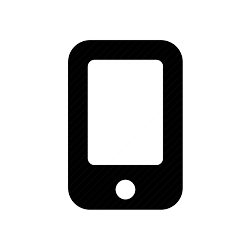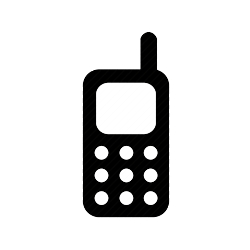LEA 2-Step Video Tutorial
Step By Step Guide to Install LEA 2-Step
Step 1: Register (Something You Know)
- Install the Duo Mobile App on Your Devices
- Launch the App Store or Google Play App Store, from your smartphone.
- Search for the Duo Mobile Application.
Be sure to select the correct App icon.
Duo on App Store
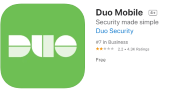
Duo on Google Play App Store
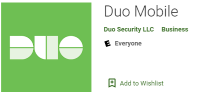
- Click Get Duo Mobile.
- Click Install to download the App.
- Tap OK when asked if Duo Mobile should be able to send push notifications.
- If prompted, allow Duo Mobile App to access the camera.
- Register Now! Add Your LEA to the Duo App
- Open a browser on your computer.
- Click https://activateduo.lamar.edu.
- Log in with your LEA username and password.
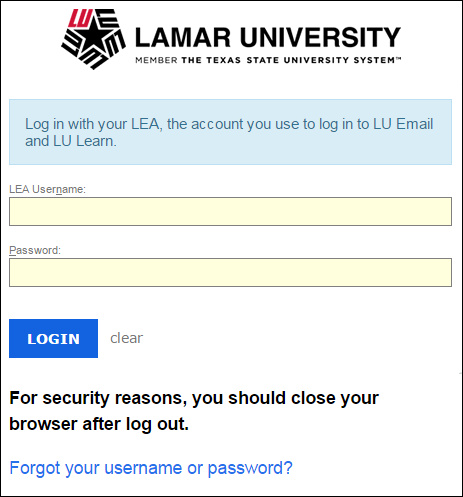
- Click the Start Setup button to begin the enrollment process.
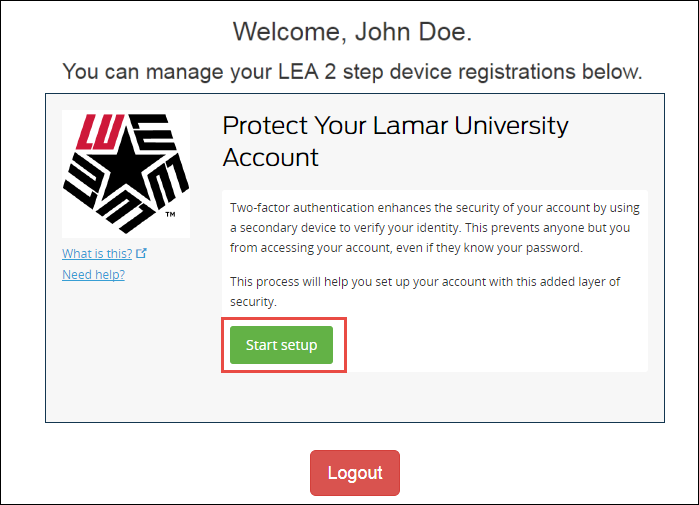
- Select the device you wish to add.
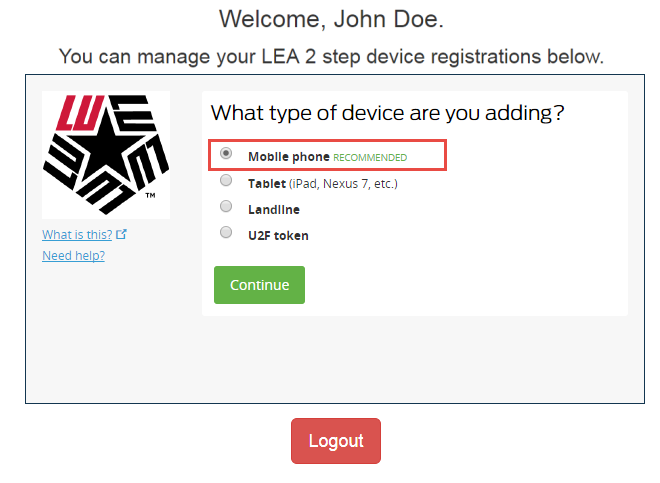
- Smartphones are recommended because you always have your smartphone with you!
- Click the Continue button.
- Enter your cell phone number.
- Place a checkmark next to your phone number to verify.
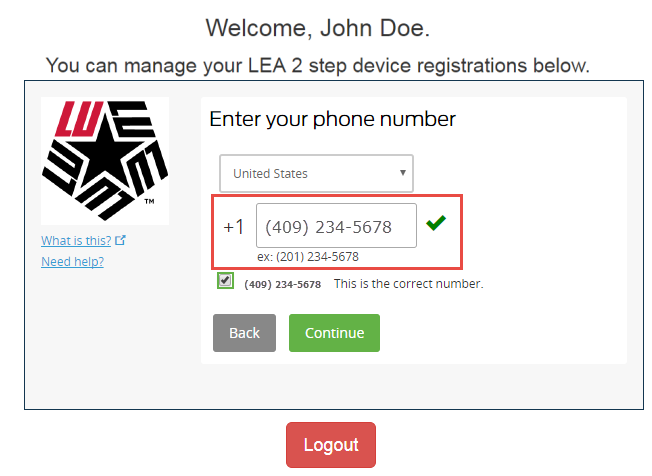
- Select your phone type under “What type of phone is (409) 234-5678?

- Click the Continue button.
- Click I have Duo Mobile installed to begin activation.
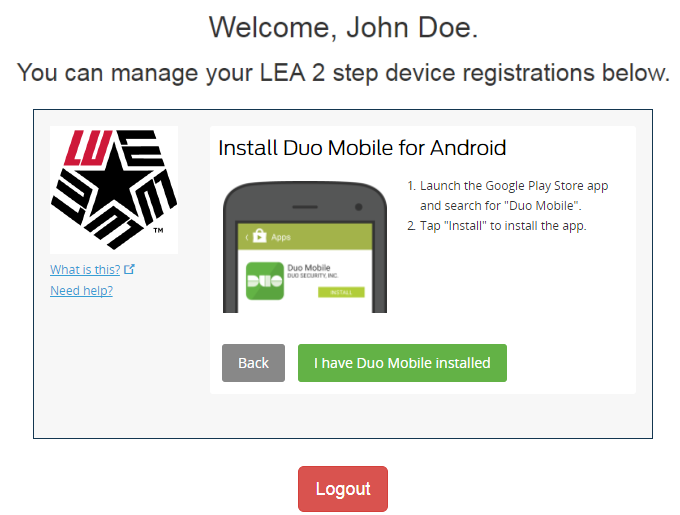
- Proceed to scan the QR code.
- Scan the QR Code to Activate the Mobile App
- Open the Duo Mobile application on your smartphone.
- Click the “+” to add an account.
- Scan the QR code with your smartphone camera.
- A green check mark will appear in the code.
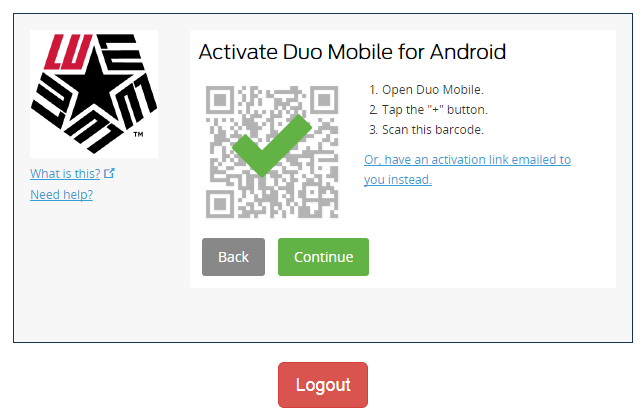
- Click Continue.
- Click Save.
- Click Logout when done.
Step 2: Choose Your Device Type (Something You Have)
When logging in to applications that require LEA 2-Step, log in with your LEA username and password. Select your device or delivery method for the second-factor authentication with one of the following options: